How use of font, paragraph, style and uses of find replace option MS word?
In this section we will see how use of font, paragraph,
style and uses of find replace option Microsoft office word software. All the
instruction will be step by step easy to understand and easy to apply. So
without wasting any time let get started.
Changing FONT:-
Step_1 first of all write a matter (text) -> once you
write a matter select the matter -> click on Font
Step_2 now you have Font window here you can change the Font
size, style, color, underline and many more options once you change it click -> OK.
As you can see our task is accomplish we successfully our text font is change in Microsoft office word 2007.
Microsoft Paragraph
Step_1 first of all write a matter (text) -> once you write a matter select the matter-> click on paragraph.
Step_2 now you have Paragraph window. here you can change the alignment, indentation, spacing and many more options once you change it click -> OK.
Find and Replace:-
Step_1 first of all write a matter (text) -> once you write a matter select the matter -> click on Find.
Step_2 once you click on find_> give word to find_> click on find next
you can also replace the word to do so click on replace -> give replace word -> click on replace all.
As you can see our task is accomplish we successfully find our word and replace with out new word Microsoft office word 2007
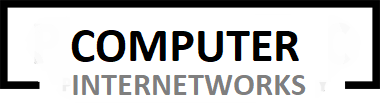



















As ingenious as Money Honey was, it still required the person to drag on a mechanical lever in order to to} put the spinning reels into motion. Slots are sometimes discovered on bases where there may be} treasured little to do, like Diego Garcia – a 12-sq.-mile island in the Indian Ocean with a population of just over 4,000 individuals – where the Navy runs 52 slot machines. And they are often performed by service members as young as 18 – people who would not be allowed to enter most casinos in the united states before they flip 21. Hareta won a great deal of} Coins, while Mitsumi didn't win something, despite her taking part in} the slots through the entire chapter, refusing to leave until she had won something. Slot 1xbet korea machines in Generation II are just like the ones from Generation I. One to three cash can be put in the slot machine every play.
ReplyDelete